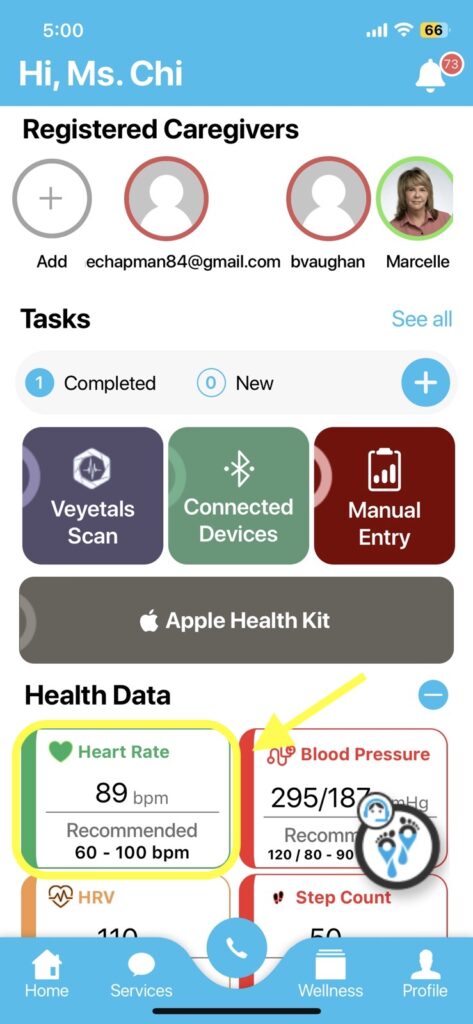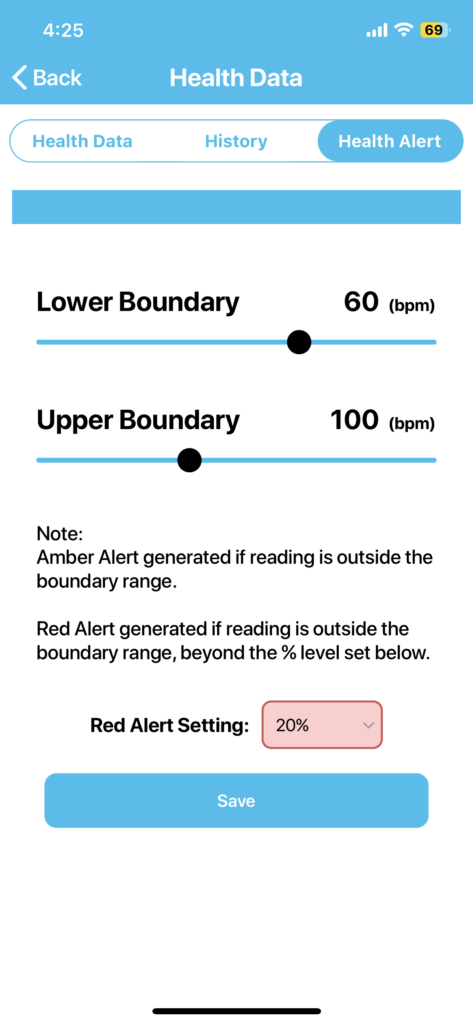Here are the detailed steps to set up a health alert range in the Sensights application:
- Open the Sensights application on your device and go to the Home screen.
2. Scroll down to the “Health Data” section. Here you can see various vital readings such as heart rate, HRV, etc.
3. Click on any of the cards, such as “heart rate” or “HRV”, to open the respective vital card.
4. Once you have opened the vital reading, you will see a “Health Alert” tab at the top of the screen. Click on it to access the Health Alert settings.
5. In the Health Alert settings, you can adjust the lower and upper boundary of the vital reading, as well as the percentage alert setting. For example, you can set the lower boundary of heart rate to 60 and the upper boundary to 100, and set the percentage alert to 10%.
6. After adjusting the Health Alert settings, remember to click the “Save” button to save your changes.
That’s it! You have successfully set up a Health Alert range in the Sensights application. From now on, the app will alert you when your vital readings fall outside of the specified range, helping you stay on top of your health.