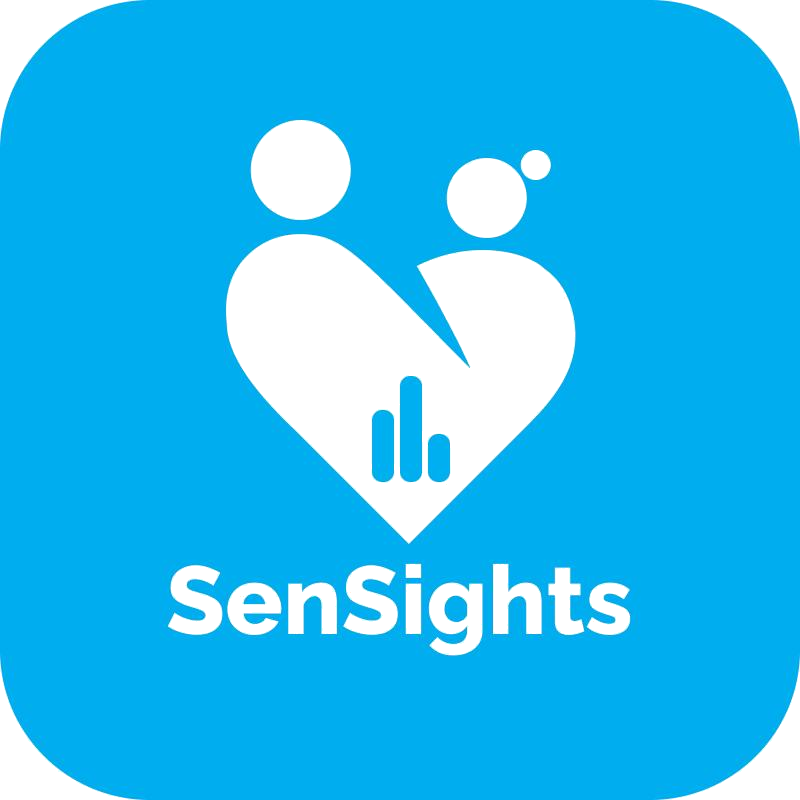If you experience technical issue while using SenSights via website or mobile devices, the quickest fix is to clear your device cache and/ or reinstall the application.
For website users: here are the revised instructions on how to clear cache and cookies in a web browser:
- Open the web browser you are using to access SenSights.
- Look for the “Settings” or “Options” button in the top-right corner of the screen.
- Scroll down and select “Privacy & Security” from the drop-down menu.
- Click on “Clear browsing data” or “Clear cache and cookies” option.
- Select the time range for which you want to clear the cache and cookies. If you want to clear all the data, select “All time”.
- Make sure that “Cache” and “Cookies” options are selected.
- Click on the “Clear data” or “Clear browsing data” button to confirm the action.
Note: Clearing cache and cookies will delete your browsing history, saved passwords, and other website data. So, make sure to save any important information before clearing cache and cookies.
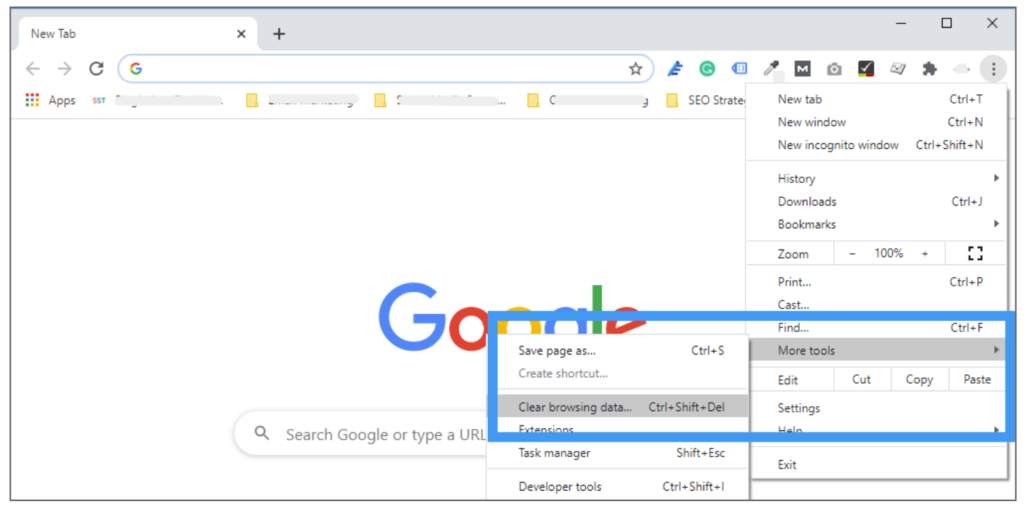
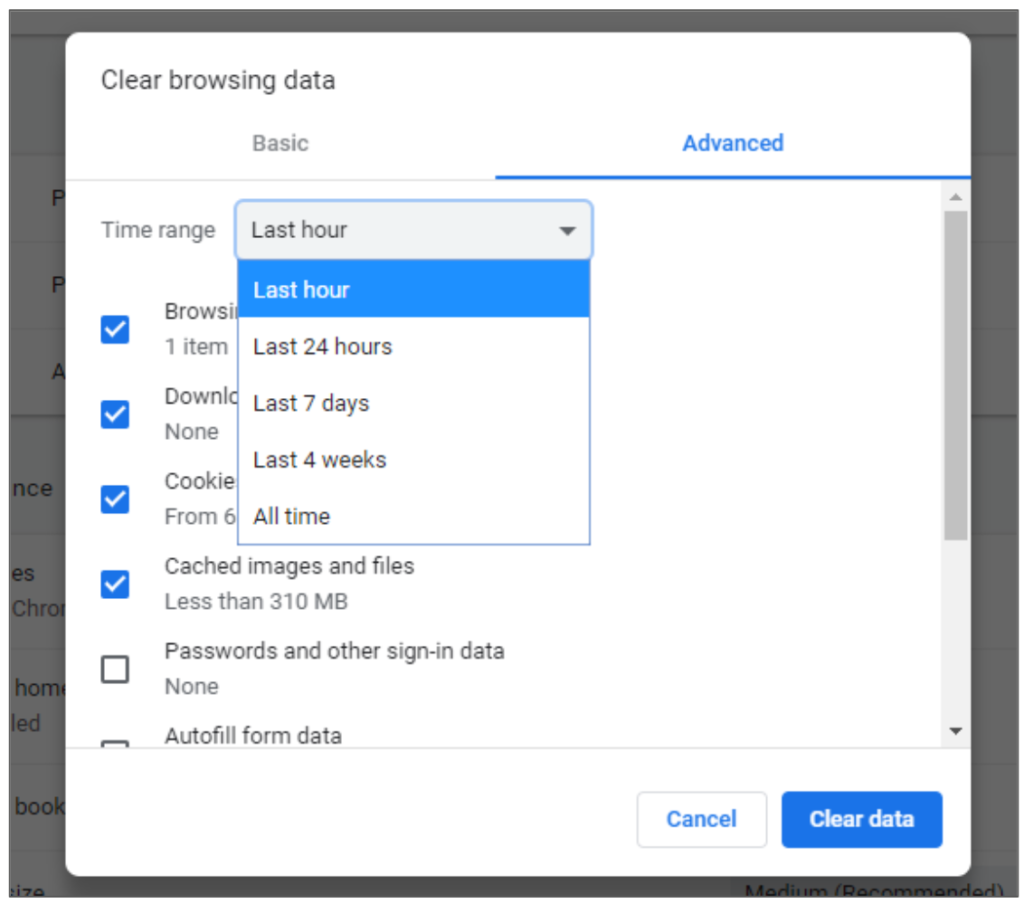
For mobile users: logging out and logging back in again can also help resolve technical issues related to the application. Additionally, you can visit the App Store or Play Store to check for any available updates and download the latest version of the SenSights application.
To log out and log back in mobile application:
- Open the SenSights application on your mobile device.
- Look for the “Profile” button in the application’s interface.
- Tap on “Log out” button to log out of the application.
- Once logged out, close the SenSights application completely.
- Reopen the application and enter your login credentials to log back in.
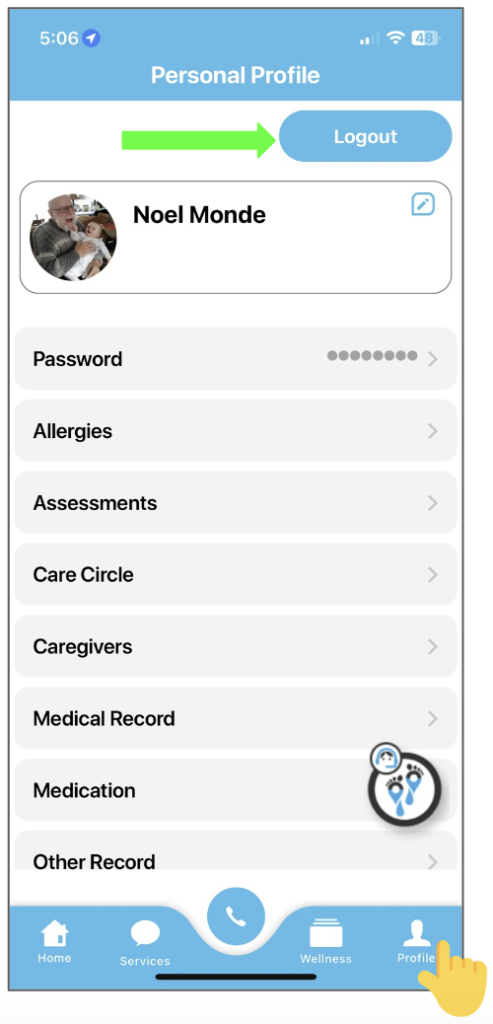
To update the SenSights application:
- Open the App Store (for iOS devices) or Play Store (for Android devices) on your mobile device.
- Search for “SenSights” application in the search bar.
- If there is an available update for the SenSights application, click on the “Update” button.
- Wait for the application to download and install the update.
- Once the update is complete, open the SenSights application and log in as usual.
Note: If you experience any technical issues even after updating the application or logging out and logging back in, you may want to contact the SenSights support team for further assistance.