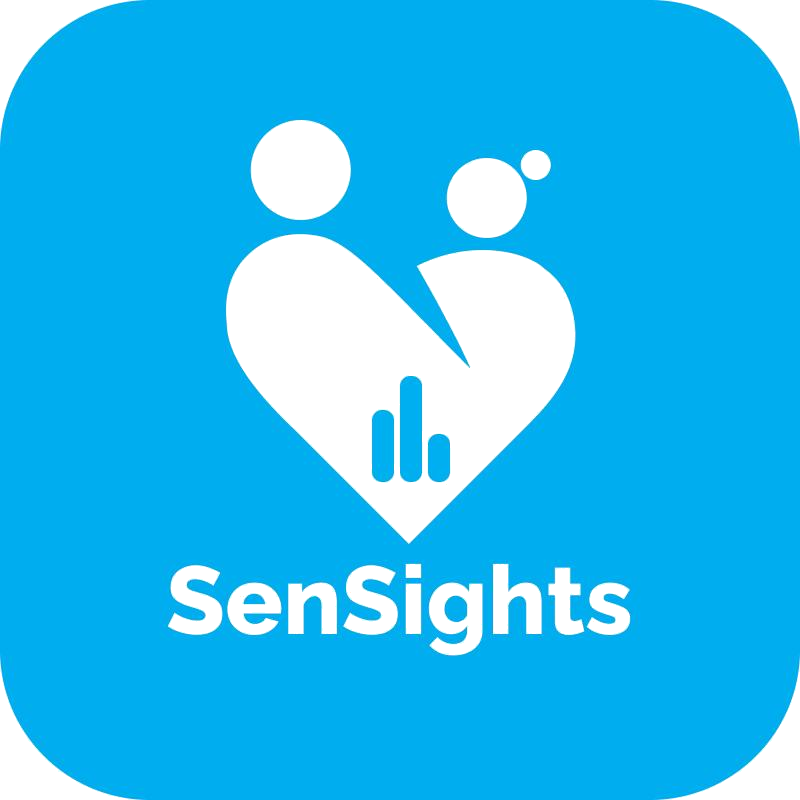Here are the instructions for users to view notifications in the Sensights application:
- Open the Sensights application on your device and go to the Home screen.
2. On the top right corner of the Home page, you will see a bell icon. The number displayed on this icon represents the number of notifications that you have received.
3. Click on the bell icon to open the Notifications screen.
4. In the Notifications screen, you will see three tabs: New, Invited, and Done. The New tab shows the notifications that you haven’t seen yet. The Invited tab shows the notifications related to events or groups that you have been invited to. The Done tab shows the notifications that you have already seen and marked as done.
5. To view a notification, simply click on it. This will open the detailed notification screen where you can see more information about the notification.
6. After you have read a notification, you can mark it as done by clicking the “Mark as done” blue tick. This will move the notification from the New tab to the Done tab.

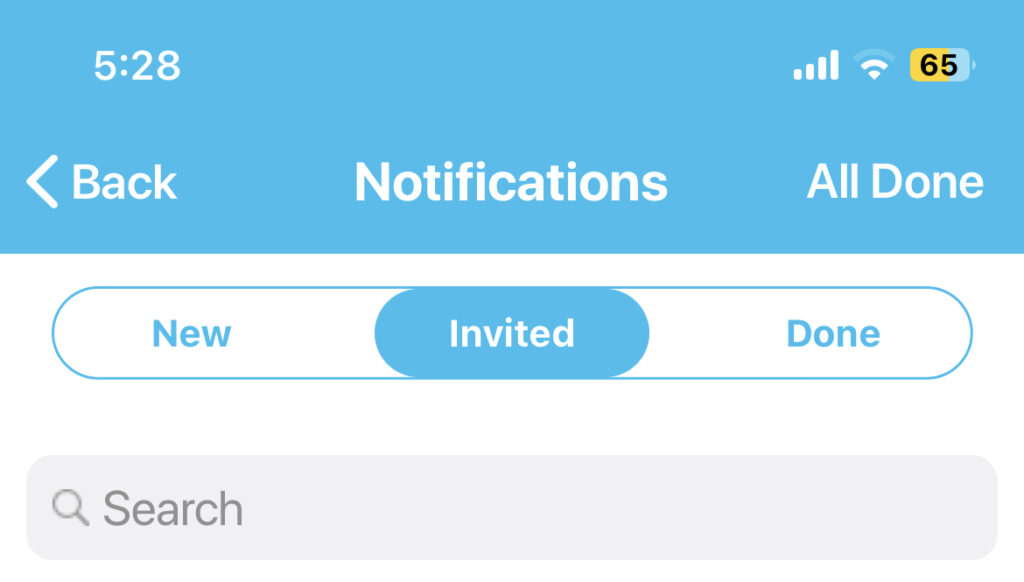
That’s it! You now know how to view notifications in the Sensights application. By checking your notifications regularly, you can stay up to date with important updates and tasks assigned to you.